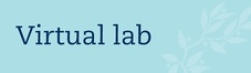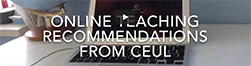- Tips for teaching and meetings online
- Hybrid seminars and meetings
- Hybrid teaching
- Hybrid events
- Literature on hybrid teaching and hybrid meetings
We start by giving some general tips for effective online teaching/meetings. Since hybrid teaching places demands on choice of activities, handling of technical equipment, as well as a room and technology suitable to handle this, several of the tips address how to void complicated arrangements in various ways.
Read more about digital meetings at Serviceportalen
Tips for teaching and meetings online
Technique
- Use a fixed internet connection (with cable) if possible for the safest connection.
- Make sure that you have a good microphone/headset and a quiet environment without disturbing background noise. Try and find a quiet room if possible.
- Raise the camera to the level of your eyes.
- Make sure you are positioned in a good light. Remove light from behind.
- Get more tips in "Professionell kvalité på din videoproduktion hemma eller på kontoret" (video, uploaded 26 May 2020) by Jonas Collin, media educator at the Department of Computer and Systems Sciences.
Have a clear agenda
- A clear agenda helps participants who join late or temporarily miss any part of the meeting to catch up with, and follow the discussion.
- Keep time. In a classroom, you can take a break and start again when you see that everyone has returned. Participants online want to know the times, and do not want to sit and watch when participants in the physical room "hang around".
- Mediate all material digitally.
- Digital material is a must in hybrid activities.
Stay focused
Space for spontaneous activities is reduced, as not all ideas can be conducted with balanced and good communication. Also, be focused as a teacher/meeting leader and do not let spontaneous discussions — that are not appreciated by everyone — pass without your control.
Take help
Having a lecture, leading a discussion, creating "polls", dividing for group activities, reading chats and turning off microphones that interfere, is often cognitively demanding. Although it may work for a short time, you will find that you have missed something. Appoint someone to help with, for example, reading and compiling posts in the chat. An alternative is to structure the meeting so that you sum up chat comments while the participants are busy with their work or have a break.
Determine communication channels
Decide which communication channels to use and be consistent. Will you read the chat? Should the digital function to "raise your hand" be used? If the hand raise function is used, you can see the order if you open the participant window in Zoom. Those who waved first are at the top of the list.
The chat in Zoom can be a help or a distraction. It's hard not to go in and look when you see that someone has added something. At the same time, students can solve most of the questions themselves there. The other participants quickly resolve questions that arise because someone lost concentration (or left the meeting for a while).
An alternative for communication in Zoom is to open up the floor. Zoom ensures that only one person can talk at a time. If individuals can shout so that they are heard, it works even if you stand up and lecture. (With a distance to the screen, it does not work to see the show of hands.) However, there is an obvious risk that participants hesitate to make themselves heard.
One can switch between "mute all" and allow or not allow the participants to unmute themselves depending on the context.
Plan smart
If you know that you have to create "polls", divide students into groups or anything else time-consuming — plan before the meeting what the participants will do in the meantime, for example, a short break or something to read. Then you can do what you have planned without feeling that everyone is waiting.
Be there early
Feel free to be online well in advance so that you see that everything works and can say welcome. It is also an opportunity for the participants to ask any questions.
Stay online
Especially when teaching, it is a good idea to stay online after the lecture/seminar as students can comment or ask about things they do not want to take in a large group. If you talk about these opportunities in advance, it will be extra safety for the students. Remember to be fair if you have a hybrid environment. Also, be observant of whether there are issues of a private nature that should not be spread to others or recorded. It's easy to forget that the microphone is on when a participant in the physical room comes up to you and asks a question. The person asking the question may not know that you are still online, so it is your responsibility to ensure that questions of a private nature are not spread.
Dual screens
Using an external monitor with a laptop is very convenient if you are discussing a document, want to be able to handle the e-mail or have Athena up at the same time. Check "Use dual monitors" in the Zoom settings.
Note! that dual screens are perceived by Powerpoint + Zoom as showing the PPT via projector. This means that you show the "presenter view" and not the "projector view". The presenter view is used to display notes, the next picture, the time and more. To avoid displaying the presenter view, select the "Slideshow" tab and make sure "Use speaker view" is not checked. Then you can have two screens and share one PPT in Zoom without getting several PPT images at a time. You can also change which screen the presenter view should be visible on.
Hybrid seminars and meetings
Seminars and meetings have a similar form with up to 15─20 participants whom are all expected to participate in the conversation and present their material.
If one participant attends online and the remaining participants attend in-person, no significant changes are needed except for the general advice as listed above. The biggest risk is that the online participant is forgotten and has difficulty participating. It can also be the other way around due to technical issues. Make sure to give the floor equitably. Make sure the online participant hears all well and vice versa. Sound quality is often a problem, so keep in mind the importance of minimize annoying background noise, etc... Make sure there is a quiet corner if you are planning for pair discussions. If it is to be a good and equal meeting, it is important that you spread the word and maintain meeting discipline until the end of the meeting.
Technology and premises
If one participant participates online and other participants participate in-person, there are three options: 1. Use your own computer in any room. 2. Use a meeting room adapted to online meetings. 3. Use a meeting room with a built-in Zoom client, a so-called "Zoom room", see below.
1. Optional meeting room
Use your own computer or a separate computer for the connection. A separate computer provides better opportunities to choose which image you want to send from the meeting room. The sound quality is crucial for a successful meeting. Use a good conference microphone or send around a wireless microphone.
2. Meeting room with conference equipment
A video conferencing room can have very varied equipment. However, every room should have some form of microphone, speakers and picture, which you can connect to your computer and use the conferencing application of your choice. For example, a portable microphone, fixed table microphones or ceiling-mounted microphones. Monitors or projectors can be used. You will need to connect your computer to these devices and will be of great help if you have done this before. Begin setting up well in advance so that you are able to test the devices a head of time.
The image that the participant sees is, depending on the camera placement in the room, often an overview of the room. You can also switch to the camera on your computer to view another image. Remember that everyone wants to see who is talking - not least the online participant. Test in advance if you have not used the room before.
Challenges: If you use your personal computer as the main connection point as well as the screen for your presentation, reading of the agenda and where you will take notes, you will want a separate computer as the connection point.
3. "Zoom room"
A variant of meeting rooms with video equipment is a so-called "Zoom Room". It is a concept that makes the meeting wireless, where the room has its own control panel and acts as a participant in your meeting. You do not need to bring your own computer to hold or join a meeting, but all participants in the room can join the meeting with their devices if they want and share their content to the meeting. The room equipment can vary, just like video conference rooms in general, so it is well worth getting acquainted with the room before using it. One difference is that the room can also be used locally, without starting a Zoom meeting, where all participants can share information wirelessly to the room screen.
The IT Services assigns a license to the "Zoom Room". The equipment needed in the room to get the best sound and picture possible is very individual and depends on what the room looks like. The choice of equipment is made in consultation with the supplier of AV and sound technology. Current suppliers are in the "Avtalskatalog". Equipment required is Zoom-certified equipment and wired network to the control panel.
More on Zoom rooms certified hardware
Contact IT Support helpdesk för licens to "Zoom Room"
Hybrid teaching
Pedagogical approach
Hybrid teaching with a student online is similar to the situation described for hybrid meetings. We assume that more students participate when it is in the format of a course, than in a meeting situation and that the most significant difference is that the sound from each participant in the physical classroom cannot be captured with a conference microphone. Instead, a microphone needs to be sent around, or you have to repeat comments and questions from the students. For those students who participate online it may feel uncomfortable to be exposed on a large projection screen for a long time for everyone who participates physically and the situation is hardly "equal" in that respect. If you are projecting a Zoom view and have several participants online, you can select the gallery view setting to display all participants online with smaller images.
Technology and premises
Hybrid teaching with many participants both physically gathered and online should be carefully considered. There are several challenges involved in conducting teaching where everyone is engaged and with a good opportunity for communication. Two categories of advice are suggested. The first category of advice is about minimizing the complexity of teaching. The second category is about how you can yet get a working hybrid environment.
Minimize complexity
Think about whether your teaching can change in any way. Can the desired student activities be achieved without a complicated hybrid situation? If you, as a university teacher, want inspiration in this work, the "ABC workshops" given at the university are recommended. These workshops can, in addition to advertised occasions, be requested to teams of teachers and departments. The organizer of the ABC workshops is the Centre for the Advancement of University Teaching, CeUL.
More about workshops at the Centre for the Advancement of University Teaching
If you are able to split a hybrid lecture in smaller parts, it is also easier to take accessibility aspects into account.
The university's video service, su-play, can record the parts of your teaching that are in the format of a lecture. Recorded lectures allow students to repeat content, and subtitles facilitate and make material searchable. Record short sections, so it is easy for students to access the content and additionally, it is easy for you to replace parts of the content. One risk with recorded lectures is that a classroom lectures are "transferred" to video format and all the communication and collaboration that is possible in the physical classroom situation disappears. Your recorded, and thus asynchronous, teaching risks becoming a one-way communication and the content will in all probability not be processed as well by the students. It is crucial to create engaging activities linked to the recordings so that they do not just become one-way information. This can be done for instance by the creation of quizzes on the content of the lecture, or group-discussions in Athena or simultaneously in a zoom-room where students process the content collaboratively.
More about Stockholm University's Video Service
By combining recorded parts with different types of online discussions in Zoom, discussions in Athena forums or Channel in the Zoom client and with the help of other tools, student activity can be increased. All asynchronous activities such as taking part in recordings, reading, discussing in discussion forums, taking quizzes for self-tests or other tasks mean that the hybrid situation is avoided.
Hybrid environment
An online hybrid environment with participants, both physically and online, needs to be planned for equal participation. For example, use questioning tools in Athena or "polls" in Zoom for all students, both online and physically present. Since a mobile phone can be used for this, students who have not brought their computer can also participate.
With the help of options to enter "yes", "no" etcetera or text answers via the chat function in Zoom, spontaneous questions can be put to all students. The environment will be equal and easy to handle. If the chat function is used, the answers may, of course, need to be compiled.
Have all participants use the same system to "raise their hand", ask written questions and so on. This means everyone gets the same opportunity regardless of whether they are online or physically present on campus. If the "raise your hand" function is used in zoom, the person holding up their hand is displayed at the top of the participant window.
Collaboration activities are conveniently organized with groups with only online participants and groups with only participants physically on site.
In case you want to enable the same kind of oral communication that is possible in a physical classroom between participants in the hybrid format, this requires that the audio from the classroom participants can be captured through a mobile microphone and the active speaker is possible to be seen by the online participants too. Using only an overview of the room without the possibility of identifying who is talking is not optimal for communication although the audio quality is more important than the picture quality.
A significant risk with hybrid solutions is that differences in students' propensity to express themselves increase with the use of microphones and cameras. The step to contributing to a discussion becomes considerably longer. Add differences in technical equipment and possibly inadequate study space for participants online, and we realize that teaching in hybrid settings cannot be based solely on oral communication. Instead, the parallel communication systems mentioned, with asynchronous alternatives for communication, provide better opportunities for all students to participate compared to a traditional classroom.
Lecture type
If you want to be able to move freely in the room, you can use both your computer and mobile phone. Install Zoom on your mobile and connect to the same meeting as the e-meeting you created. Use the phone's headset-microphone and mute the microphone on the computer. Share the screen on the computer that appears on the projection, such as a Word document to take notes etcetera. To prevent participants with "Speaker view" selected from viewing the image from your mobile camera, you can set "Spotlight video" in Zoom. Alternatively, participants can select "Pin video" to choose which image they want to see.
An alternative in this context is to connect a wireless headset via bluetooth to the computer and then run everything via the computer, not via the mobile phone.
Hybrid events
Stockholm University has the resources and opportunities to carry out more advanced events, and there are facilities and help available. For meetings and teaching with more complicated solutions, or if you want extra high quality, you can use the university's existing offices and get help. Aula Magna and other premises can connect Zoom and make scenographically more attractive "Zoom productions". Get help from "Mediaproduktion" at the university, who together with "Konferensservice" and Aula Magna has experience of conducting digital conferences and productions with Zoom.
Literature on hybrid teaching and hybrid meetings
About work meetings
Abstract
Hybrid meetings, in which co-located and remote participants connect via video or/audio, have become ubiquitous in the globalized modern workplace. Despite, or perhaps because of this ubiquity, conducting hybrid meetings is not straightforward. In this paper, we investigate the opportunities and challenges of hybrid meetings. We conducted a multi-site study of hybrid meetings in two global software companies in Europe, using participant observation, semi-structured interviews and video-analysis. Our findings show that there is a significant diversity in formats and requirements for hybrid meetings in different working environments. Further, hybrid meeting participants perceive and handle a range of both expected and emergent problems. While some problems can be attributed to difficulties or failures of technical infrastructure, others arise out of asymmetries of interaction and social and cultural context across the co-located and remote settings. We argue that managing these asymmetries is key to a successful hybrid meeting.
*Not to be mixed up with the concept of blended learning, which is the well-thought-out combination of classroom teaching and online activities with the aim of benefiting from both forms of education.
Text: Centre for the Advancement of University teaching and IT Services